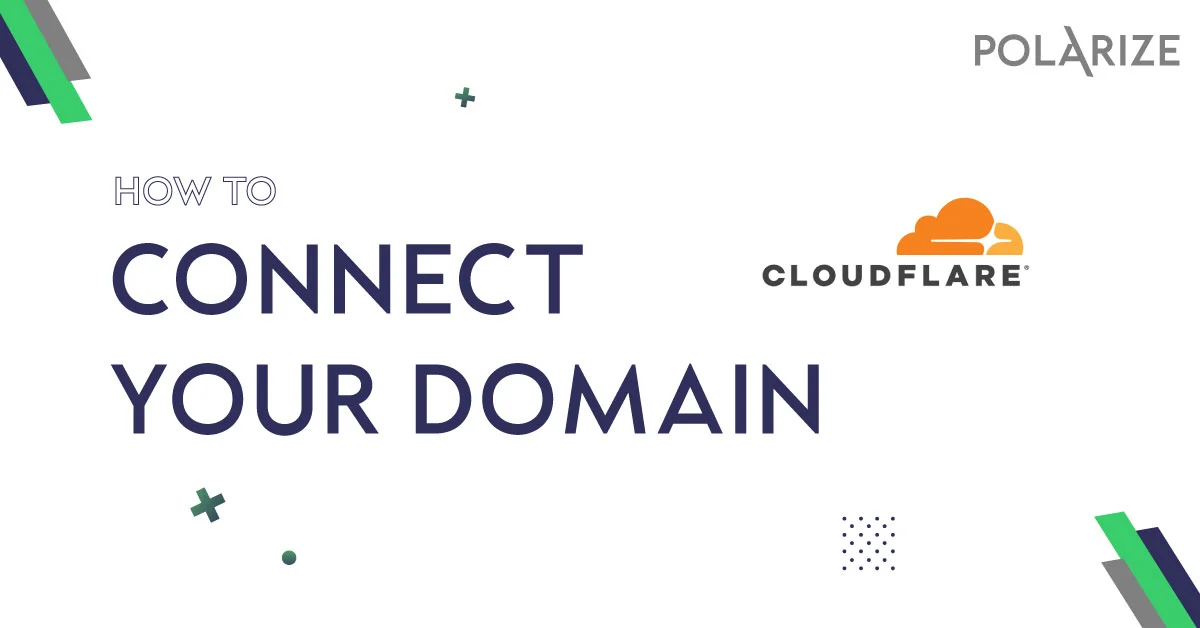There are two ways to point your domain(s) to Polarize Network. The first and recommended way is via CNAMEs in Cloudflare, and the other way is through traditional A records.
We can help you set up your domain, and any additional domains at no cost. Just open a ticket on our support site help.polarize.network, and we will take care of everything.
If you need to invite us to your Cloudflare account, use this email: hello[at]polarize.network
Set up Your domain with Polarize Network
Follow the below steps to point your domain to Polarize Network using Cloudflare’s DNS manager
- Create your Cloudflare account
Visit Cloudflare.com, and sign up for a new account.
Set up Cloudflare as your DNS manager, this will require changing your nameservers to Cloudflare’s. - Set up your domain with Cloudflare & Polarize Network
Navigate to the DNS tab in the Cloudflare dashboard and create a CNAME record called “network” pointing to the address we provide after an order was processed. Make sure the proxy is enabled (orange cloud icon).
Once done, navigate to help.polarize.network and open a request for us to request Cloudflare to enable traffic between the accounts. - Point your domain to Polarize Network
Create two (or more if required) CNAME records, first, a record named @ and another one called WWW both pointing to your network domain eg.: network.example.com. Make sure the proxy is enabled.
- Enable CNAME Flattening at Root
In the Cloudflare dashboard’s DNS page, scroll down to CNAME flattening and enable it at root.
- Edit your SSL settings
Set your SSL mode to FULL.
- Edit Edge Certificates
a, Set Always Use HTTPS on.
b, Set Minimum TLS Version to 1.2 or 1.3.
c, Enable TLS 1.3
d, Enable automatic HTTPS rewrite - Edit Speed > Optimizations
a, Use Auto minify
b, Enable Brotli
c, Enable Early Hints (BETA – Optional)
d, Enable Rocket Loader™
If your site use AMP, then enable AMP Real URL. - Edit Caching -> Configuration
a, Set Browser Cache TTL to 1 year
c, Enable Crawler Hints (BETA – Optional)
d, Enable Always Online™ (BETA – Optional) - Add your domain to your server
a, Log in to your WordPress Network admin.
b, Click on add new site.
c, Enter your domain without any symbols including the site admin email and title.
d, Edit your website and update the real URL
e, Log in to the website and click Tools > Domain Mapping and add the “www.example.com” so your www. record is pointing to the same site. You can also manage the Primary domain for your blog or site.
Connect the Polarize Network Dashboard to manage Cloudflare’s cache
- In the Cloudflare Dashboard, click on your profile.
- Navigate to API Tokens and copy
- Open a new ticket on help.polarize.network or email us the new token and we will update it on your network dashboard so Cloudflare’s cache can be reset.
Point Your domain to Polarize Network via traditional A records
Upon onboarding, we will ask about your preferred way to connect your domain, and if you do not wish to use the Cloudflare DNS manager, we will send you direct IP addresses to point your domain(s) A records to.
- Create a “@” and a “WWW” A record pointing to the IP address we sent you.
- Tell us on help.polarize.network or in an email that your domain is ready to be set up with an SSL and we will do the rest.
Add a site to your WordPress Multisite Network using WP-CLI
// Create website
$ wp site create --slug=example.com
// Update WP URL
$ wp option update home 'http://example.com'
$ wp option update siteurl 'http://example.com'How does the onboarding work?
We will reach out to you once your order is received.
We will ask you a few questions, for example;
If you have an existing website(s) that you would like to transfer to Polarize Network, and have questions about the process, then we will guide you through every step.
However, if your business is new or you are an agency, we can set up a simple network where you can add/remove sites as you go.
Setup via Cloudflare requires the Cloudflare team to enable connections through your Cloudflare account and ours. This process usually takes 1-2 business day(s).